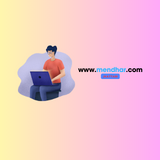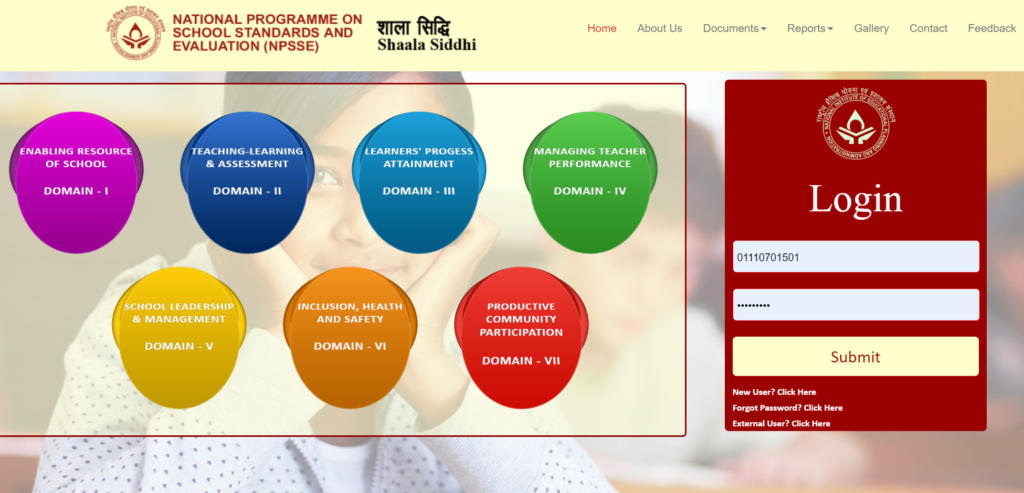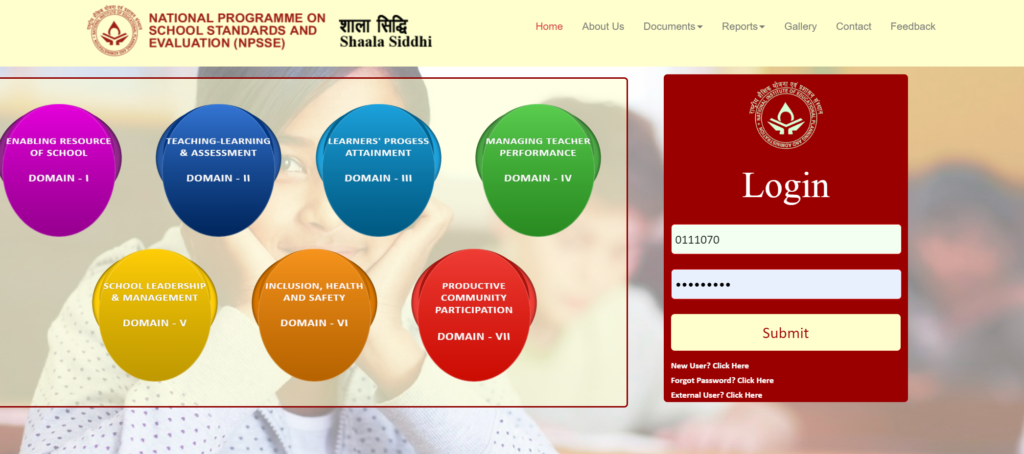Table of Contents
ToggleProject Inclusion App: How to Enroll Faster & Avoid Glitches (Complete Guide)
The Project Inclusion App is a powerful tool for educators and learners committed to inclusive education. However, many users face challenges when trying to enroll in modules, often encountering errors that slow down progress. If you’re struggling with enrollment issues, this guide will help you enroll faster, avoid glitches, and smoothly complete all 12 modules of inclusive education.
By the end of this blog, you’ll know:
✅ How to enroll in Project Inclusion App modules without errors
✅ Common enrollment glitches and how to fix them
✅ Pro tips to speed up the process
✅ Why screening tests are mandatory

Project Inclusion App: How to Enroll Faster & Avoid Glitches
The Project Inclusion App is transforming inclusive education, but many users struggle with enrollment errors. This guide reveals pro tips to enroll faster and complete all 12 modules of inclusive education smoothly.
📌 You'll learn:
- Step-by-step enrollment without errors
- How to fix common glitches
- Speed-boosting tips
- Why screenings are mandatory
🚀 Step 1: How to Enroll Without Errors
Start with Module 1 (Do Not Skip!)
The Project Inclusion App requires sequential completion. You cannot enroll in Module 2 without finishing Module 1 first.
Complete All Lesson Content
Simply opening a module does not count as completion. Watch all videos, read materials, and complete activities.
Pass the Screening Test
A mandatory screening test appears at the end of each module (usually 80%+ score required).
🛠️ Step 2: Fixing Enrollment Glitches
❌ Error 1: "Module Not Available"
Cause: Trying to skip ahead without completing prerequisites.
Fix: Always finish the previous module + screening first.
❌ Error 2: "Enrollment Failed"
Cause: Poor internet or app cache issues.
Fix:
- Refresh the page or restart the app
- Clear cache (Settings → Storage → Clear Cache)
- Try a different browser (Chrome/Firefox work best)
❌ Error 3: "Screening Test Not Loading"
Cause: Browser compatibility or server delays.
Fix:
- Disable browser extensions
- Try incognito mode
- Contact support if the issue persists
💡 Step 3: Pro Tips to Enroll Faster
✔️ Tip 1: Bookmark the Course Page
Save the direct link to avoid navigating repeatedly.
✔️ Tip 2: Use a Laptop/Desktop
Mobile users face more glitches—desktop is more stable.
✔️ Tip 3: Complete Screenings in One Session
Don't leave the test midway—timed sessions may reset progress.
✔️ Tip 4: Update the App Regularly
Old versions may have bugs. Check for updates weekly.
🔍 Why Screening Tests Are Mandatory
- Ensures Learning Retention – You must grasp key concepts
- Tracks Progress Accurately – System won't unlock next module without it
- Prevents Module Skipping – Ensures you complete all 12 modules of inclusive education properly
🚀 Ready to Master the Project Inclusion App?
Use this guide to enroll faster and complete all modules without frustration!
Frequently Asked Questions
Mendhar.com provides step-by-step guides to troubleshoot enrollment issues, complete screenings, and navigate all 12 modules of inclusive education efficiently. It also offers supplemental resources to reinforce learning.
Yes! All answer keys are reviewed by subject-matter experts and updated regularly to align with the latest curriculum changes in platforms like DIKSHA and the Project Inclusion App.
Absolutely! Mendhar.com syncs with DIKSHA to track your progress, recommend resources, and simplify access to certified training modules for teachers.
Mendhar.com offers both free and premium plans. Basic features like answer keys and enrollment guides are free, while advanced analytics and personalized support require a subscription.